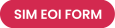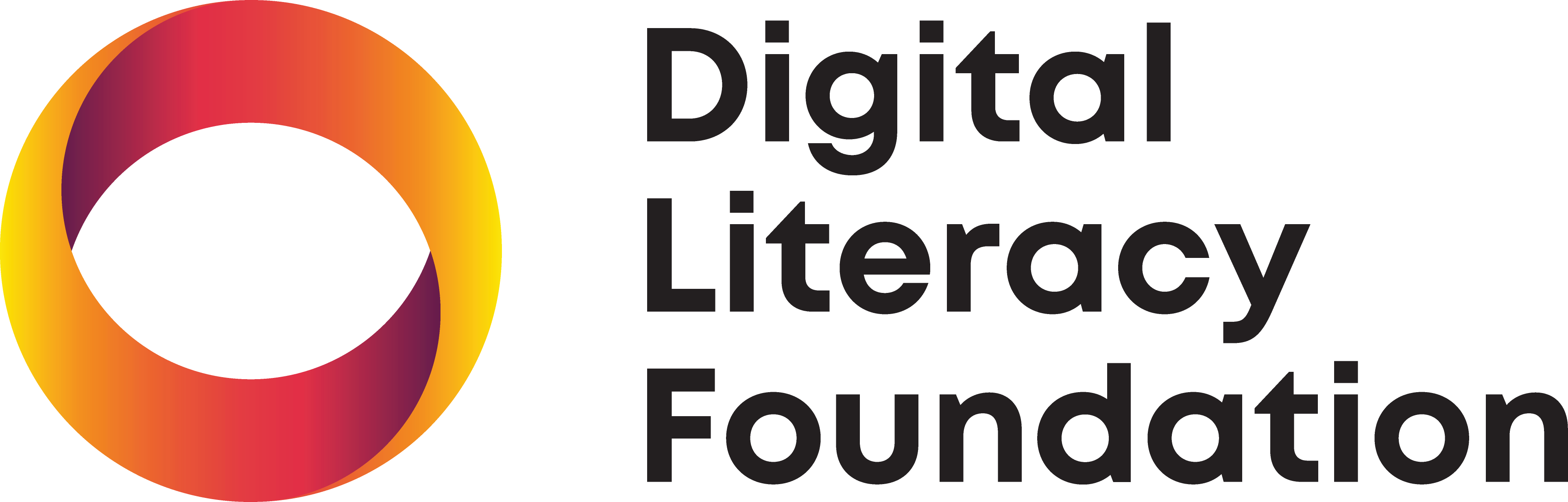Here at Leep, we’ve noticed an uptake in spam calls coming from local, interstate and international numbers… and we’re fed up. We’ve heard the same from you, too. The question we’re most often asked is, “What can I actually do?”
Continuing with our program on spam awareness, whereby we provide essential information to help you combat scams, this month we’re letting you know how to block spam calls and text messages.
This useful article from Wired has a host of information, ranging from what to keep in mind – don’t answer numbers you don’t know if you can help it! – to how to block scammers.
If you use an iPhone:
- In the Phone app, tap Recents, then tap the Information icon next to the number or contact you want to block. Scroll down and tap Block This Caller.
- In the FaceTime app, tap the Info icon next to the number, contact, or email address you want to block, then scroll down to tap Block This Caller.
- In the Messages app, open the conversation with the contact you want to block, tap the contact at the top, then tap the Info button, scroll down, and tap Block This Caller.
You can review and unblock callers anytime:
- Open Settings, Phone, and tap Blocked Contacts.
- Open Settings, FaceTime, and tap Blocked Contacts under Calls.
- Open Settings, Messages, and tap Blocked Contacts under SMS/MMS.
If you’re still being hounded, you can filter unknown callers and senders:
- Open Settings, Phone, and scroll down to tap Silence Unknown Callers. This feature automatically silences calls from numbers that are not saved in your contacts. They can still leave a voicemail, however, and the calls will appear in your recent calls list.
- You can do the same thing for messages by going to Settings, Messages, and scrolling down to toggle on Filter Unknown Senders.
The method for Android devices is similar, but the method differs according to the manufacturer:
- On a stock Android device (such as Google’s Pixel phones) open the Phone app and tap on the Recent tab. Long-press the number you want to block and tap Block/Report Spam. Choose whether to uncheck the box marked Report call as spam and then tap Block.
- On a Samsung phone, open the Phone app and go to Recents, tap the number you want to block, then select the Information icon and tap Block.
If you are getting a lot of unwanted calls and messages and the numbers keep changing, you can filter out unknown numbers:
- Open the Phone app and tap the three vertical dots on the top right, then Settings, Blocked numbers, and toggle on Unknown (or Block unknown callers on a Samsung phone).
- You can also turn on caller ID and spam protection. Open the Phone app and tap the three vertical dots on the top right, then Settings, then tap Caller ID and Spam to get options to See caller and spam ID and Filter spam calls. (You can toggle on Caller ID and spam protection on a Samsung phone.)
- If you have a Google Pixel, try call-screening to have Google Assistant answer for you and generate a transcript. To do this, open the Phone app and tap the three vertical dots at the top right, then Settings, Call Screen, and choose the voice you want. If you have turned the spam filter on, it should screen your calls automatically, but you can also tap Screen call when a call comes in.
- Open the Messages app and tap the three vertical dots on the top right, then Settings, Spam protection, and toggle on Enable spam protection.
For text messages, you can take it one step further and report all spam messages as junk (we described how to do this in last month’s article).
Telcos are now legislatively required to crack down on known scams, but while we all wait for the halcyon day when scams no longer exist, we’re here to keep you updated with scam information and warnings to help keep you safe.
If you need assistance with scams, we can help (call us on 1300 163 106). While we’re connecting you with a Tech Mate you can view this scam information from Macquarie Bank.