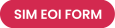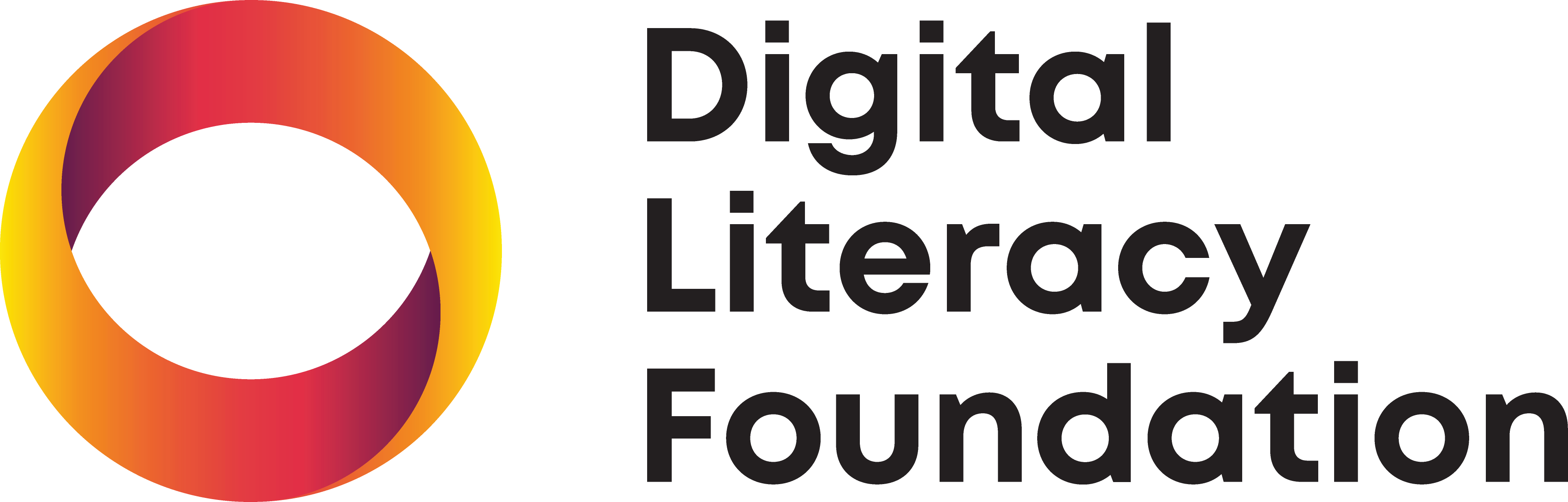How-To: Get Your COVID-19 Digital Vaccine Certificate
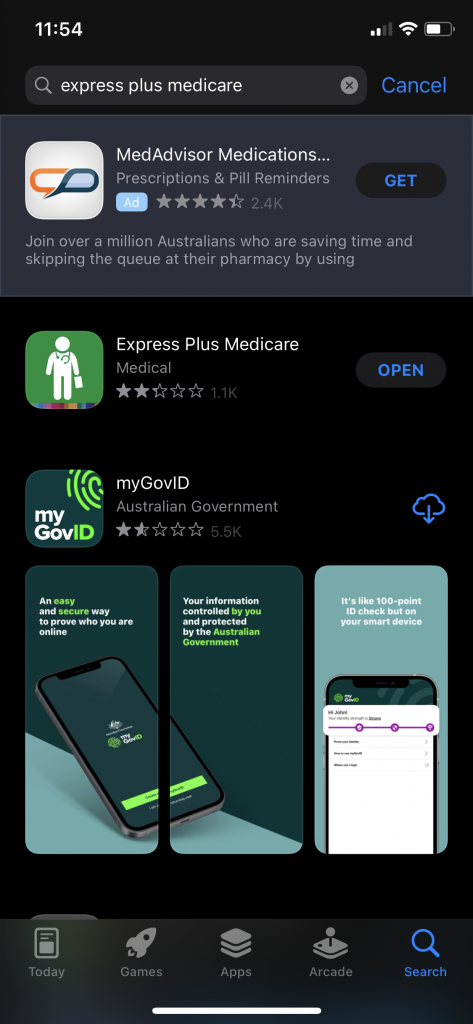
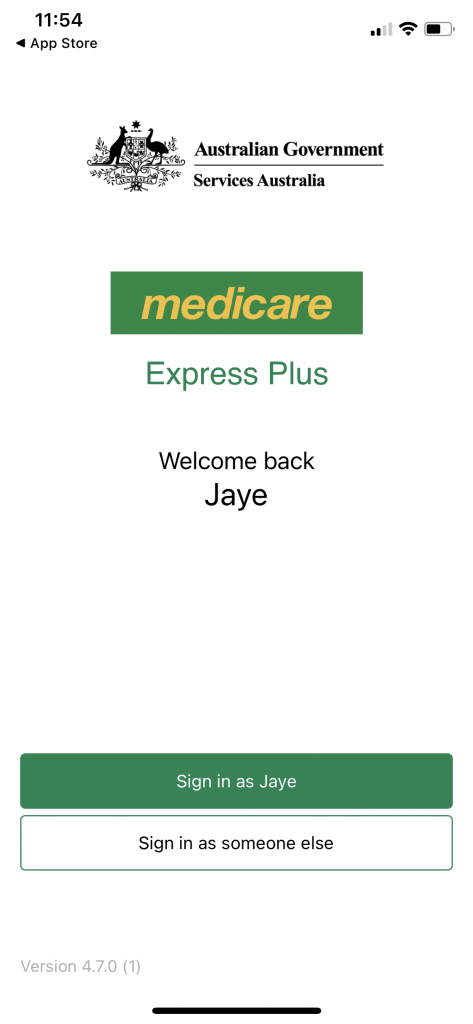
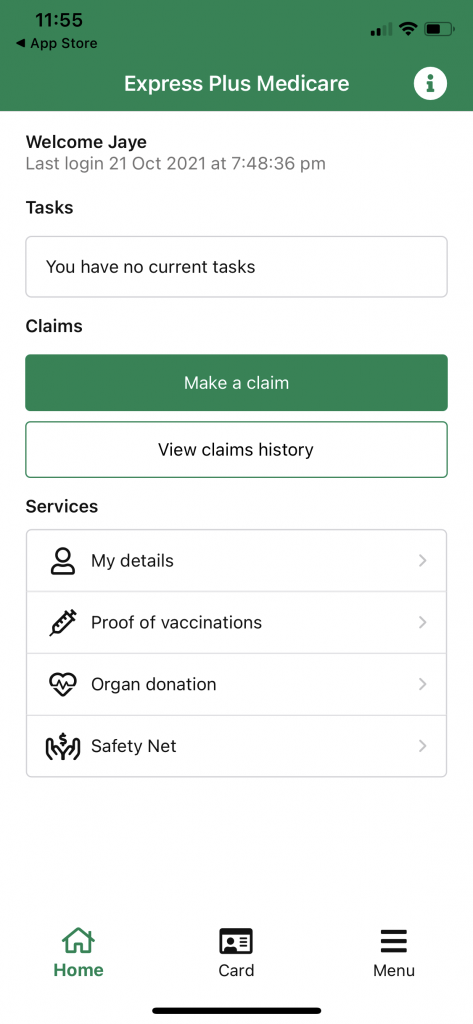
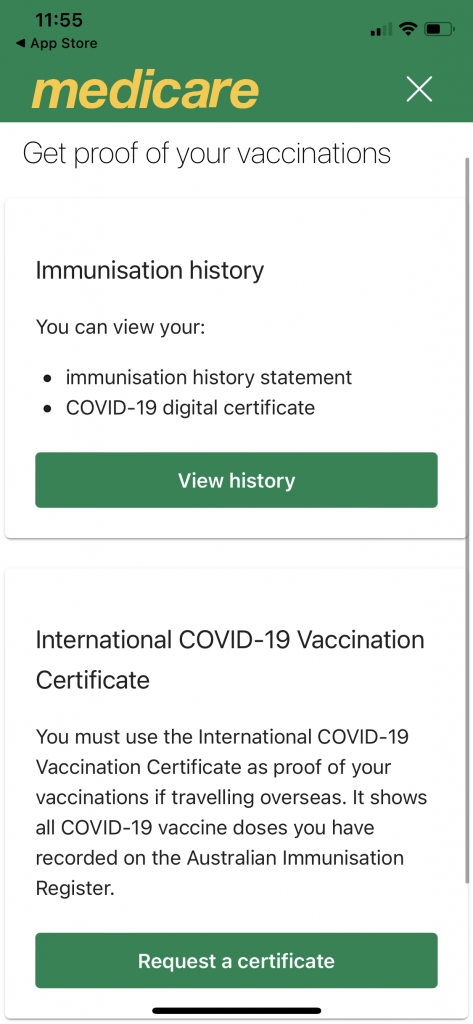
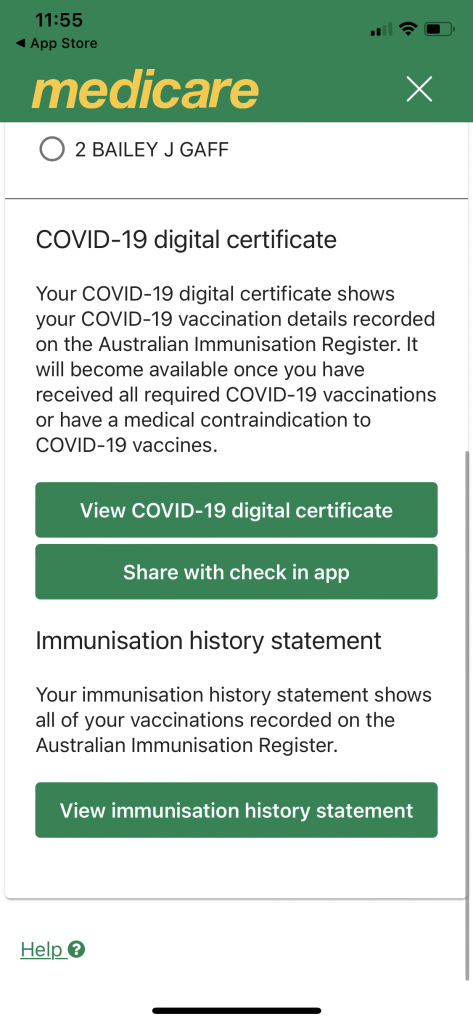
Download the Express Plus Medicare App
Go to your devices app store (the one pictured is on an iPhone) and search for "Express Plus Medicare". This app is already downloaded on the device above, if you're downloading this for the first time you will be prompted to download rather than "Open".
Get Started
You will be prompted to sign in to the Medicare App using the same details you would use on MyGov. Once you've signed into the app it will welcome you back like this one pictured. Click "Sign is as". My app has a pin number that I use (this was set up by me for MyGov) which makes signing in quick and painless.
View Your Proof of Vaccinations
There are a few things you can do on this screen. What we want is the "Proof of vaccinations" under "Services". On the next page (see image 3) you can view your Immunisation History and your Digital Certificate. You can also request an International COVID Certificate here.
View Your Digital Certificate
If you have multiple people here you will need to select your name. I am number 1 on this list and am already selected. Next, click the "View COVID-19 digital certificate" button. On the next page you will get your digital certificate. You can download an offline digital copy and/or add to your wallet. I have an iPhone device and have easily added to my Apple Wallet.
What's Next?
Well, you’re all set! You can show your vaccine certificate on your phone any time you need it. You can also share your certificate with your check in app (we recommend Service NSW) via the button in the fourth picture above. Doing this will take you to the Service NSW app. You need to agree to some basic information but the process is relatively quick and painless with this as well. Of course, if you have any issues or need to ask us a question you can call us on 1300 163 106 or ask your Tech Mate.