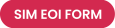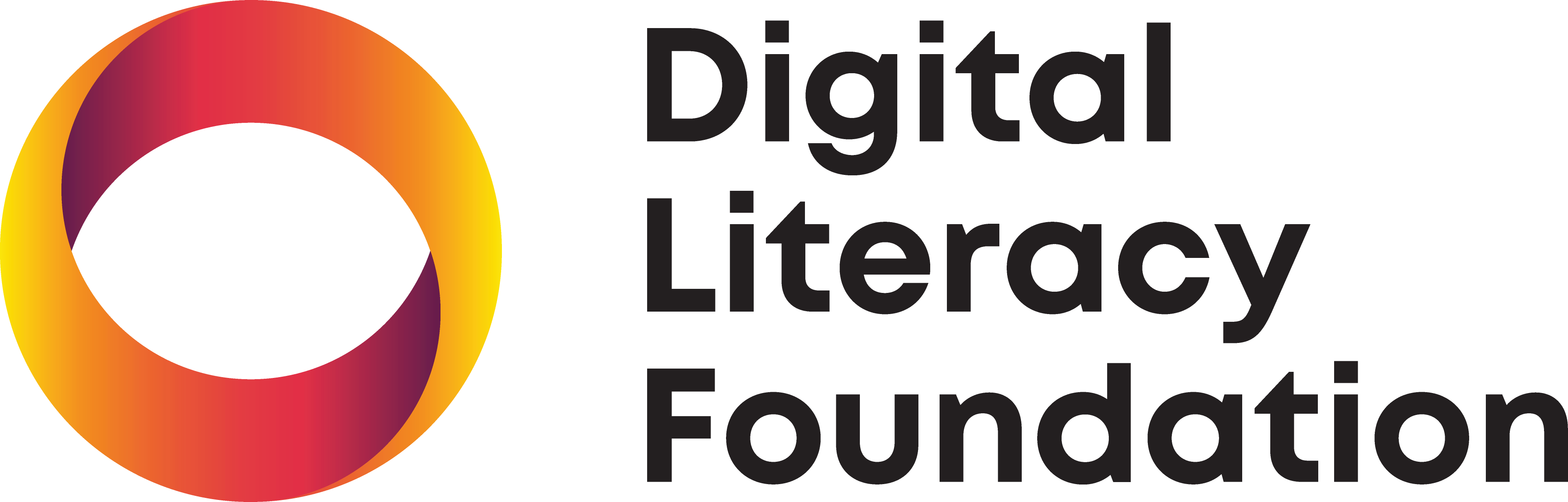If you follow us on Instagram, you may have seen us share handy tech tips for #TechTipTuesday. If not, you don’t need an account to make use of them – keep reading for our favourite tech tips of 2022.
Add Music Recognition to the Control Centre on your iPhone
Go to Settings - Control Centre – add Music Recognition
When you hear a song, you like but can’t place, you can easily access the Music Recognition/Shazam button in your Control Centre. It will tell you the name and artist of the song, so you can add it to your library or playlist.
Start a New Line in Slack
In your browser menu bar go to Slack – Preferences – Advanced – select “Start a new line” under the heading “When writing a message, press enter to…”
Now when you want to start a new line you can press Enter rather than the message being sent before you’re ready.
Change Your Apple Music Playlist Settings
If you hate your playlist songs being added to your Apple Music library, go to Settings – Music – and turn off Add Playlist Songs under the Library heading.
This will ensure that songs you add to your playlist are only added in the one place.
Access the Degrees Symbol on Your Phone
Easily access the degree symbol on your phone by long pressing/hold on the “0” / number zero button.
Grouping Emails in Outlook.
For Windows: Click View tab in the Conversations Group – click Show as Conversations – choose to apply to one or all folders – click the arrow to expand the convo.
For Mac: In your menu, under Outlook, click Preferences – under Email click Reading – under Conversations select the preferences you want – click the arrow to expand the convo.
Schedule Your Emails in Outlook
When you’ve finished editing your email click the arrow next to the Send button and click Schedule Send. You get to select the day and time your email is set to go out. Once that’s done, the email will sit in your Drafts folder until it’s good to go.
Turn Off Auto-play on Netflix
If you’re on mobile: go to your profile and select Manage Profiles – select your profile image which will now have a pencil icon on it and select turn off auto-play previews. Select Done to save your changes.
If you’re on desktop: you’ll follow all of the above steps except you’ll untick the box that says Auto-play previews while browsing on all devices.
And then… blissful silence.
If you are yet to follow us on Instagram, you can do so here – @digitalliteracyfoundation. We’ll be back in 2023 with more tech tips to make your life easier.